Remove watermark from pdf
Introduction
Watermarks are often added to PDF documents to protect the content and prevent unauthorized use. However, there may be situations where you need to remove a watermark from a PDF file. Whether you have an outdated PDF with a watermark that is no longer relevant or you simply want to clean up the document for professional purposes, there are several methods you can use to remove watermarks from PDFs.
Method 1: Using Adobe Acrobat Pro
If you have access to Adobe Acrobat Pro, you can easily remove a watermark from a PDF using the following steps:
- Open the PDF document in Adobe Acrobat Pro.
- Click on the “Tools” tab in the top menu.
- Under the “Protect & Standardize” section, select “Watermark” and then choose “Remove”.
- Click on the watermark you want to remove.
- Click the “Remove” button.
- Save the modified PDF document.
This method is straightforward and effective if you have access to Adobe Acrobat Pro. However, if you don’t have the software or prefer a free alternative, there are other methods you can try.
Method 2: Using Online PDF Editors
There are numerous online PDF editors available that offer watermark removal as one of their features. These tools are usually free to use and don’t require any software installation. Here’s how you can remove a watermark from a PDF using an online PDF editor:
- Go to the website of the online PDF editor of your choice.
- Upload the PDF document that contains the watermark.
- Look for the watermark removal option or tool.
- Select the watermark you want to remove.
- Click on the “Remove” or “Delete” button.
- Save the modified PDF document.
It’s important to note that the availability and functionality of watermark removal tools may vary across different online PDF editors. Some may have limitations on the file size or the number of watermarks that can be removed for free. Make sure to choose a reputable online PDF editor that meets your specific requirements.
Method 3: Using PDF Watermark Remover Software
If you frequently work with PDF documents and need to remove watermarks on a regular basis, investing in a dedicated PDF watermark remover software might be a good option. These software programs are designed specifically for watermark removal and offer additional features for PDF editing and manipulation. Here’s how you can use PDF watermark remover software:
- Download and install the PDF watermark remover software on your computer.
- Open the software and import the PDF document with the watermark.
- Select the watermark you want to remove.
- Click on the “Remove” or “Erase” button.
- Preview the modified PDF document to ensure the watermark has been successfully removed.
- Save the modified PDF document.
PDF watermark remover software provides a more advanced and comprehensive solution for watermark removal. However, it’s important to choose a reputable and reliable software from a trusted source to ensure the security of your PDF documents.
Conclusion
Removing watermarks from PDF documents can be necessary in certain situations. Whether you have access to Adobe Acrobat Pro, prefer using online PDF editors, or need the advanced features of PDF watermark remover software, there are various methods available to help you remove watermarks from PDFs. Choose the method that best suits your needs and ensure that you follow any legal requirements or restrictions regarding the removal of watermarks from copyrighted documents.
Remember to always make a backup of your original PDF document before attempting to remove a watermark, as the process may irreversibly alter the file. Additionally, be mindful of any legal implications or copyright issues that may arise when removing watermarks from PDF documents.