Introduction
PDF (Portable Document Format) files are widely used for sharing and preserving documents in a format that can be easily viewed across different platforms and devices. However, one common challenge with PDF files is their large file size, which can make it difficult to share or upload them to websites or email attachments. In this blog post, we will explore different methods to compress PDF files to a size of 50KB or less, without compromising the quality of the content.
Why Compress PDF Files?
Before we dive into the methods of compressing PDF files, let’s understand why it is important to reduce their size.
- Faster Upload and Download: Large PDF files take longer to upload or download, especially if you have a slow internet connection. Compressing the PDF files can significantly reduce the time required to transfer them.
Save Storage Space: If you have limited storage space on your device or cloud storage, compressing PDF files can help you save space without compromising the content.
Email Attachments: Most email providers have a limit on the size of attachments that can be sent. Compressing PDF files allows you to stay within these limits and ensure that your emails are delivered successfully.
Methods to Compress PDF Files
1. Online PDF Compression Tools
There are several online tools available that allow you to compress PDF files without the need to install any software. These tools are easy to use and provide quick results. Here are a few popular online PDF compression tools:
a. Smallpdf: Smallpdf is a user-friendly online tool that offers a range of PDF-related services, including PDF compression. Simply upload your PDF file, select the compression level, and let Smallpdf do the rest. It will compress your file while maintaining the quality of the content.
b. PDF Compressor: PDF Compressor is another online tool that specializes in compressing PDF files. It supports batch compression, allowing you to compress multiple files at once. PDF Compressor also provides options to customize the compression settings according to your requirements.
c. ilovepdf: ilovepdf is a comprehensive PDF toolkit that offers various PDF-related services, including compression. With ilovepdf, you can compress PDF files and choose the desired output size. It also provides options to merge, split, and convert PDF files.
2. Desktop PDF Compression Software
If you frequently work with PDF files and require advanced compression options, using desktop software might be a better choice. Here are a few popular PDF compression software:
a. Adobe Acrobat Pro: Adobe Acrobat Pro is a professional PDF editing software that offers a wide range of features, including PDF compression. With Acrobat Pro, you can compress PDF files while retaining the quality of the content. It also provides advanced options to customize the compression settings.
b. Nitro Pro: Nitro Pro is another powerful PDF editor that allows you to compress PDF files. It offers a simple and intuitive interface, making it easy to compress PDF files without any technical knowledge. Nitro Pro also provides other PDF editing features, such as merging, splitting, and converting files.
c. Foxit PhantomPDF: Foxit PhantomPDF is a feature-rich PDF editor that includes PDF compression functionality. It offers various compression options, allowing you to choose the desired output size. Foxit PhantomPDF also provides advanced security features to protect your PDF files.
3. Compressing PDF Files with Microsoft Word
If you have Microsoft Word installed on your computer, you can use it to compress PDF files. Here’s how:
- Open Microsoft Word and click on “File” in the top menu.
Select “Open” and choose the PDF file you want to compress.
Word will convert the PDF file into an editable document. Make any necessary changes or edits.
Once you’re done editing, click on “File” and select “Save As”.
Choose the location where you want to save the file and select “PDF” as the file format.
Click on the “Options” button next to the “Save” button.
In the “Optimize for” dropdown menu, select “Minimum size”.
Click on “OK” and then click on “Save” to save the compressed PDF file.
Best Practices for Compressing PDF Files
While compressing PDF files, it is important to keep a few best practices in mind to ensure optimal results:
- Test Different Compression Levels: Different compression tools and software offer varying levels of compression. It is recommended to test different compression levels and compare the output file sizes and quality before finalizing the compression settings.
Remove Unnecessary Content: Before compressing the PDF file, review it and remove any unnecessary content, such as blank pages, large images, or embedded videos. This can significantly reduce the file size without affecting the overall quality.
Use Compression Techniques Wisely: While compressing PDF files, it is important to strike a balance between file size and quality. Using excessive compression can result in a significant loss of quality, while minimal compression may not reduce the file size as desired. Experiment with different compression techniques to find the optimal balance.
Backup the Original File: Before compressing a PDF file, it is always a good practice to create a backup of the original file. This ensures that you have a copy of the uncompressed file in case you need to revert any changes or if the compression results are not satisfactory.
Conclusion
Compressing PDF files to a size of 50KB or less is possible with the help of various online tools, desktop software, or even Microsoft Word. By compressing PDF files, you can reduce upload and download times, save storage space, and easily share them via email or websites. Remember to test different compression levels, remove unnecessary content, and use compression techniques wisely to achieve the desired file size without compromising the quality of the content.