Converting JPG to PDF: A Guide to Reducing File Size to 100KB
Converting JPG (or JPEG) images to PDF format is a common need for many individuals and businesses. Whether you want to create a digital portfolio, share images with others, or simply reduce file size for easier storage and sharing, converting JPG to PDF offers a convenient solution. In this guide, we will explore the process of converting JPG to PDF and specifically focus on reducing the file size to 100KB.
Why Convert JPG to PDF?
Before we delve into the specifics of converting JPG to PDF, let’s first understand why you might want to choose this file format. PDF, which stands for Portable Document Format, is widely recognized and supported across different platforms and devices. By converting your JPG images to PDF, you can create a single, easily shareable document that preserves the quality and formatting of your images.
Additionally, PDF files are typically smaller in size compared to JPG files. This makes them ideal for sharing via email or uploading to websites where file size restrictions may apply. However, if you want to further optimize the file size of your converted PDF, it’s important to follow certain steps and considerations.
Reducing the File Size of a PDF
When it comes to reducing the file size of a PDF, there are several methods and tools available. In the context of converting JPG to PDF and achieving a file size of 100KB, we will explore two main approaches: adjusting the compression settings and resizing the images.
Adjusting Compression Settings
Compression is a technique used to reduce the file size of images without significantly compromising their quality. Most PDF conversion tools offer compression options that allow you to control the level of compression applied to the images in the PDF. By adjusting these settings, you can strike a balance between file size and image quality.
When converting JPG to PDF, look for compression settings that specifically target images. These settings may be labeled as “image compression” or “JPEG compression.” Experiment with different compression levels to find the optimal balance between file size and image quality. Keep in mind that higher compression levels will result in smaller file sizes but may also introduce some loss of image detail or clarity.
It’s important to note that the compression settings may vary depending on the PDF conversion tool you are using. Some tools may offer more advanced compression options, such as the ability to choose between different compression algorithms or adjust settings for individual images within the PDF.
Resizing Images
In addition to adjusting compression settings, resizing the images before converting them to PDF can also help reduce the file size. If your original JPG images are larger than necessary, resizing them to a smaller dimension can significantly decrease the file size of the resulting PDF.
Before resizing the images, consider the purpose and viewing conditions of the PDF. If the PDF will primarily be viewed on screens or devices with limited screen real estate, such as smartphones or tablets, resizing the images to a smaller dimension can help optimize the viewing experience. On the other hand, if the PDF will be printed or viewed on larger screens, you may want to retain the original image dimensions for better quality.
When resizing the images, it’s important to maintain the aspect ratio to prevent distortion. Most image editing software and online tools allow you to specify the desired width or height while automatically adjusting the other dimension to maintain the aspect ratio. Aim for a size that is appropriate for your intended use while keeping the file size within the desired limit of 100KB.
Choosing the Right Conversion Tool
Now that we have covered the key considerations for reducing the file size of a converted PDF, let’s discuss the importance of choosing the right conversion tool. The tool you use can greatly impact the ease of the conversion process and the quality of the resulting PDF.
When selecting a conversion tool, consider the following factors:
- Compression options: Look for a tool that offers flexible compression settings specifically for images. This will allow you to fine-tune the file size and image quality according to your needs.
- Resizing capabilities: If resizing the images is part of your file size reduction strategy, ensure that the tool provides easy-to-use resizing options.
- Batch conversion: If you have multiple JPG images that need to be converted to PDF, a tool with batch conversion capabilities can save you time and effort.
- User-friendly interface: A tool with an intuitive interface will make the conversion process smoother and more efficient.
- Additional features: Consider any additional features that may be important to you, such as the ability to merge multiple PDFs, add watermarks, or secure the PDF with a password.
By carefully evaluating these factors, you can choose a conversion tool that aligns with your specific requirements and helps you achieve the desired file size of 100KB.
Conclusion
Converting JPG to PDF and reducing the file size to 100KB is a practical solution for various purposes, from sharing images online to optimizing storage space. By adjusting compression settings, resizing images, and choosing the right conversion tool, you can achieve a balance between file size and image quality. Remember to consider the intended use and viewing conditions of the PDF to determine the optimal compression and resizing settings. With the right approach and tools, you can efficiently convert your JPG images to PDF while maintaining an optimal file size.